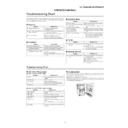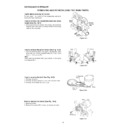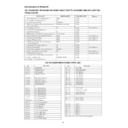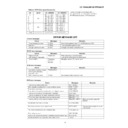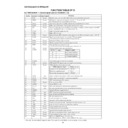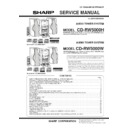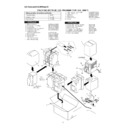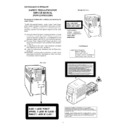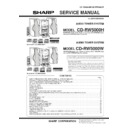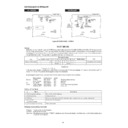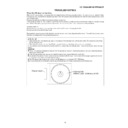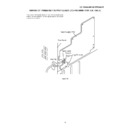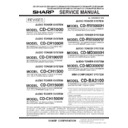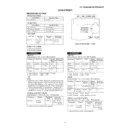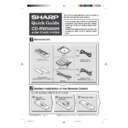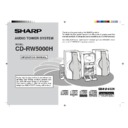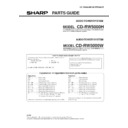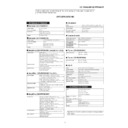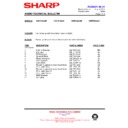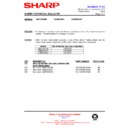Read Sharp CD-RW5000 (serv.man3) User Guide / Operation Manual online
– 9 –
CD-RW5000H/CD-RW5000W
OPERATION MANUAL
Many potential “problems” can be resolved by the owner without calling a service tech-
nician. If something is wrong with this product, check the following before calling your
authorised SHARP dealer or service centre.
nician. If something is wrong with this product, check the following before calling your
authorised SHARP dealer or service centre.
■
Tuner
Symptom
●
Radio makes unusual noise con-
secutively.
secutively.
■
Remote control
Symptom
●
The remote control does not op-
erate.
erate.
Possible cause
●
The stereo system is placed near the TV
or computer.
or computer.
●
FM/AM loop aerial is not placed prop-
erly. Move the AC power lead away from
the aerial if located near.
erly. Move the AC power lead away from
the aerial if located near.
Possible cause
●
Is the AC power lead of the stereo sys-
tem plugged in?
tem plugged in?
●
The battery polarity is not respected.
●
The batteries are dead.
●
Incorrect distance or angle.
●
Does the remote control sensor receive
strong light?
strong light?
■
General
Symptom
●
The clock is not on time.
●
When a button is pressed, the unit
does not respond.
does not respond.
●
No sound is heard.
Possible cause
●
Did a power failure occur?
●
Reset the clock.
●
Set this unit to the power stand-by mode
and then turn it back on.
and then turn it back on.
●
If the unit still malfunctions, reset it.
●
Is the volume level set to “0”?
●
Are the headphones connected?
●
Are the speaker wires disconnected?
■
Cassette deck
Symptom
●
Cannot record.
●
Cannot record tracks with proper
sound quality.
sound quality.
●
Cannot erase completely.
●
Sound skipping.
●
Cannot hear treble.
●
Sound fluctuation.
●
Cannot remove the tape.
Possible cause
●
Is the erase-protection tab removed?
●
Is it a normal tape?
●
(You cannot record on a metal or CrO
2
tape.)
●
Is there any slack? Is the tape stretched?
●
Are the capstan, pinch roller, or heads
dirty?
dirty?
●
If a power failure occurs during playback,
the heads remain engaged with the tape.
Do not open the compartment forcibly.
Wait until electricity resumes.
the heads remain engaged with the tape.
Do not open the compartment forcibly.
Wait until electricity resumes.
■
CD player
Symptom
●
Playback does not start.
●
Playback stops in the middle or is
not performed properly.
not performed properly.
●
Playback sounds are skipped, or
stopped in the middle of a track.
stopped in the middle of a track.
Possible cause
●
The disc is loaded up-side down.
●
The disc does not satisfy the standards.
●
The disc is distorted or scratched.
●
Is the unit located near excessive vibra-
tions?
tions?
●
The disc is very dirty.
●
Has condensation formed inside the
unit?
unit?
Troubleshooting Chart
Troubleshooting Chart
■
CD-R/CD-RW recorder
Messages for CD-R/CD-RW disc loading
Message
? DISC
CDR NO DISC
OPC ERROR
NOT AUDIO
Messages for CD-R/CD-RW disc recording or editing
Message
COPY PROTECT
CAN’T COPY
CAN’T COPY
CAN'T REC
DISC ERROR
DISC FULL
FINALIZED CD
NO SIGNAL
Possible cause
A disc other than an audio CD-R disc is
loaded.
loaded.
No disc is loaded.
Cannot read the CD-R disc.
(A CD-R disc cannot be read if loaded.)
(A CD-R disc cannot be read if loaded.)
The disc is not an audio one.
Possible cause
A copy prohibited signal was found by the
SCMS.
SCMS.
Error occurred during recording.
Error occurred during recording or editing.
No space left on the CD-R.
Performed recording or editing on a finalised
CD-R.
If it is a CD-RW disc, it can be unfinalised.
CD-R.
If it is a CD-RW disc, it can be unfinalised.
No signal is sent from the cable (AUX OPT.
terminal).
terminal).
■
Condensation
Sudden temperature changes, storage or operation in an extremely humid environ-
ment may cause condensation inside the cabinet (CD pickup, tape heads, etc.) or on
the transmitter on the remote control.
Condensation can cause the unit to malfunction.
If this happens, leave the power on with no disc (or cassette) in the unit until normal
playback is possible (about 1 hour). Wipe off any condensation on the transmitter with
a soft cloth before operating the unit.
ment may cause condensation inside the cabinet (CD pickup, tape heads, etc.) or on
the transmitter on the remote control.
Condensation can cause the unit to malfunction.
If this happens, leave the power on with no disc (or cassette) in the unit until normal
playback is possible (about 1 hour). Wipe off any condensation on the transmitter with
a soft cloth before operating the unit.
CD-RW5000H/CD-RW5000W
– 10 –
To confirm the time display in the stand-by mode:
Press the DISPLAY button on the remote control. The time display will appear for
about 3 seconds.
about 3 seconds.
Note:
“CLOCK” will appear or time will flash at the push of the DISPLAY button when the AC
power supply is restored after a power failure or after unplugging the unit.
Reset the clock as follows.
“CLOCK” will appear or time will flash at the push of the DISPLAY button when the AC
power supply is restored after a power failure or after unplugging the unit.
Reset the clock as follows.
To reset the clock:
Perform “Setting the Clock” from the beginning.
At this time, step 5 (for selecting the 24-hour or 12-hour display) will be skipped.
At this time, step 5 (for selecting the 24-hour or 12-hour display) will be skipped.
To change the 24-hour or 12-hour display:
1.
Clear all the programmed contents.
[Refer to “If trouble occurs (reset)”.]
2.
2.
Perform “Setting the Clock” from the beginning.
Setting the Clock
In this example, the clock is set for the 24-hour (0:00) display.
1
Press the ON/STAND-BY button to turn the power on.
2
Press the MENU button.
3
Turn the jog dial to select “CLOCK” and within 10 seconds, press
the ENTER button.
the ENTER button.
4
Within 2 minutes, press the ENTER button again.
5
Turn the jog dial to select the 24-hour or 12-hour display and
within 2 minutes, press the ENTER button.
within 2 minutes, press the ENTER button.
6
Turn the jog dial to adjust the hour and within 2 minutes, press
the ENTER button.
the ENTER button.
●
When the 12-hour display is selected, “AM” will change automatically to “PM”.
7
Turn the jog dial to adjust the minutes and within 2 minutes, press
the ENTER button.
the ENTER button.
●
The hour will not advance even if minutes advance from “59” to “00”.
●
The clock starts from “0” second. (Seconds are not displayed.)
The time display will disappear after a few seconds.
The time display will disappear after a few seconds.
“0:00”
→
The 24-hour display will appear. (0:00 - 23:59)
“AM 12:00”
→
The 12-hour display will appear. (AM 12:00 - PM 11:59)
“AM 0:00”
→
The 12-hour display will appear. (AM 0:00 - PM 11:59)
Remote Control
Test of the remote control
Face the remote control directly to the remote sensor on the unit.
The remote control can be used within the range shown below:
Press the ON/STAND-BY button. Does the power turn on? Now, you can enjoy the
music.
Press the ON/STAND-BY button. Does the power turn on? Now, you can enjoy the
music.
0.2 m - 6 m
(8" - 20')
(8" - 20')
Remote sensor
■
If trouble occurs (reset)
When this product is subjected to strong external interference (mechanical shock, ex-
cessive static electricity, abnormal supply voltage due to lightning, etc.) or if it is oper-
ated incorrectly, it may malfunction.
cessive static electricity, abnormal supply voltage due to lightning, etc.) or if it is oper-
ated incorrectly, it may malfunction.
If such a problem occurs, do the following:
1. Press the ON/STAND-BY button to enter the power stand-by mode.
2. Whilst pressing down the VOLUME
2. Whilst pressing down the VOLUME
button, press the ON/STAND-BY but-
ton until “ALL CLEAR” appears.
Caution:
This operation will erase all data stored in memory including clock and timer settings,
and tuner and CD presets.
This operation will erase all data stored in memory including clock and timer settings,
and tuner and CD presets.
■
Before transporting the unit
Remove the CD-R/CD-RW disc and all CDs from the unit. Your unit checks whether
there are any discs inside the unit when the tray is closed. “CDR NO DISC” and “CD
NO DISC” appear if no disc is left. Then, set the unit to the power stand-by mode.
Carrying the unit with discs left inside can damage it.
there are any discs inside the unit when the tray is closed. “CDR NO DISC” and “CD
NO DISC” appear if no disc is left. Then, set the unit to the power stand-by mode.
Carrying the unit with discs left inside can damage it.
and
– 11 –
CD-RW5000H/CD-RW5000W
Connecting the AC power lead
(FOR CD-RW5000W ONLY)
(FOR CD-RW5000W ONLY)
Check the setting of the AC voltage selector located on the rear panel before plug-
ging the unit into an AC socket. If necessary, adjust the selector to correspond to the
AC power voltage used in your area.
ging the unit into an AC socket. If necessary, adjust the selector to correspond to the
AC power voltage used in your area.
Selector adjustment:
Turn the selector with a screwdriver until the appropriate voltage number appears in
the window (110 V, 127V, 220 V or 230 V - 240 V AC).
Turn the selector with a screwdriver until the appropriate voltage number appears in
the window (110 V, 127V, 220 V or 230 V - 240 V AC).
After making all connections, plug the unit. If you plug the unit first, the unit will enter
the demonstration mode.
the demonstration mode.
Notes:
Plug the AC power lead into an AC socket, after any connections.
Unplug the AC power lead from the AC socket if the unit will not be in use for a pro-
longed per iod of time.
Unplug the AC power lead from the AC socket if the unit will not be in use for a pro-
longed per iod of time.
AC Plug Adaptor
In areas (or countries) where an AC socket as shown in illustration
In areas (or countries) where an AC socket as shown in illustration
is used, con-
nect the unit using the AC plug adaptor supplied with the unit, as illustrated. The AC
plug adapt or is not included in areas where the AC wall socket and AC power plug
can be directly connected (see illustration ).
plug adapt or is not included in areas where the AC wall socket and AC power plug
can be directly connected (see illustration ).
Note for users in Australia and New Zealand:
An AC plug adaptor is not supplied if the lead has an Australian Standardplug.
An AC plug adaptor is not supplied if the lead has an Australian Standardplug.
1
2
AM/FM interval (span)
(FOR CD-RW5000W ONLY)
(FOR CD-RW5000W ONLY)
The International Telecommunication Union (ITU) has established that member coun-
tries should maintain either a 10 kHz or a 9 kHz interval between broadcasting fre-
quencies of any AM station. The illustration shows the 9 kHz interval zones (regions
1 and 3), and the 10 kHz interval zone (region 2).
Before using the unit, set the SPAN SELECTOR switch (on the rear panel) to AM tun-
ing interval (span) of your area.
tries should maintain either a 10 kHz or a 9 kHz interval between broadcasting fre-
quencies of any AM station. The illustration shows the 9 kHz interval zones (regions
1 and 3), and the 10 kHz interval zone (region 2).
Before using the unit, set the SPAN SELECTOR switch (on the rear panel) to AM tun-
ing interval (span) of your area.
To change the tuning zone:
1
Press the ON/STAND-BY button to enter the stand-by mode.
2
Set the SPAN SELECTOR switch to "50/9" for 9 kHz AM interval (50
kHz FM interval), and "100/10" for 10 kHz AM interval (100 kHz FM
interval).
kHz FM interval), and "100/10" for 10 kHz AM interval (100 kHz FM
interval).
3
Whilst pressing down the VOLUME button, press the ON/STAND-
BY button until "ALL CLEAR" appears.
BY button until "ALL CLEAR" appears.
Caution:
This operation will erase all data stored in memory including clock and timer settings,
and tuner and CD presets.
This operation will erase all data stored in memory including clock and timer settings,
and tuner and CD presets.
CD-RW5000H/CD-RW5000W
– 12 –
Listening to a CD (CDs)
1
Press the CD button.
2
Press the DISC 1
button to open the disc tray 1.
3
Place the CD on the disc tray 1, label side up.
4
Press the DISC 1
button to close the disc tray 1.
5
Y
ou can place discs on the trays 2 - 6 by following the steps 2 - 4.
6
Press the
button to start playback.
Total playing time
Means “disc inside”
DISC 1
12 cm (5”)
8 cm (3”)
T
otal number of tracks
DISC 1
DISC 1
Listening to a Cassette Tape
1
Press the TAPE button.
2
Open the cassette door by pushing the area marked “PUSH EJECT
”.
PUSH EJECT
3
Load the cassette into the compartment with side A facing you.
4
Press the REV. MODE button to choose one side or both side.
5
Press the
button to listen to side A, or the
button for side B.
...
To listen to both sides.
...
For endless repeat play of both sides.
...
To listen to one side.