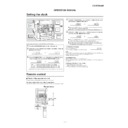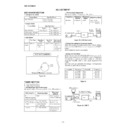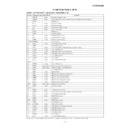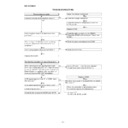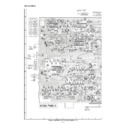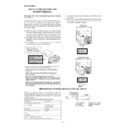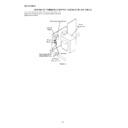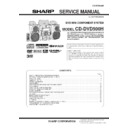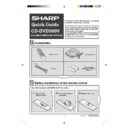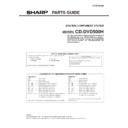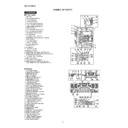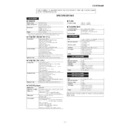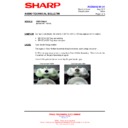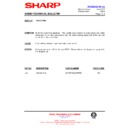Read Sharp CD-DVD500 (serv.man7) Service Manual online
– 7 –
CD-DVD500H
OPERATION MANUAL
To confirm the time display:
Press the CLOCK button.
The time display will appear for about 5 seconds.
The time display will appear for about 5 seconds.
Note:
The “CLOCK” or time will flash at the push of the CLOCK button when the AC power
supply is restored after a power failure or unplugging the unit.
Readjust the clock as follows.
The “CLOCK” or time will flash at the push of the CLOCK button when the AC power
supply is restored after a power failure or unplugging the unit.
Readjust the clock as follows.
To readjust the clock:
Perform “Setting the Clock” from the beginning.
If the time display is flashing, step 3 (for selecting the 24-hour or 12-hour display) will
be skipped.
Perform “Setting the Clock” from the beginning.
If the time display is flashing, step 3 (for selecting the 24-hour or 12-hour display) will
be skipped.
To change the 24-hour or 12-hour display:
1. Clear all the programmed contents.
[Refer to “Clearing all the memory (reset)”.]
2. Perform “Setting the Clock” from the beginning.
1. Clear all the programmed contents.
[Refer to “Clearing all the memory (reset)”.]
2. Perform “Setting the Clock” from the beginning.
Setting the clock
In this example, the clock is set for the 24-hour (0:00) display.
1
Press the ON/STAND-BY button to turn the power on.
2
Press the CLOCK button and within 5 seconds, press the
MEMORY/SET button.
MEMORY/SET button.
3
Press the TUNING/TIME (
or
) button to select the 24-hour or
12-hour display and then press the MEMORY/SET button.
4
Press the TUNING/TIME (
or
) button to adjust the hour and
then press the MEMORY/SET button.
Press the TUNING/TIME (
or
) button once to advance the time by 1
hour. Hold it down to advance continuously.
When the 12-hour display is selected, “AM” will change automatically to “PM”.
When the 12-hour display is selected, “AM” will change automatically to “PM”.
5
Press the TUNING/TIME (
or
) button to adjust the minutes
and then press the MEMORY/SET button.
Press the TUNING/TIME (
or
) button once to advance the time by 1
minute. Hold it down to change the time in 5-minute intervals.
The hour will not advance even if minutes advance from “59” to “00”.
The clock begins counting from “0” seconds. (Seconds are not displayed.)
The time display will disappear after a few seconds.
The hour will not advance even if minutes advance from “59” to “00”.
The clock begins counting from “0” seconds. (Seconds are not displayed.)
The time display will disappear after a few seconds.
Note that this can only be set when the unit is first installed or it has been reset.
“0:00”
→
The 24-hour display will appear. (0:00 - 23:59)
“AM 12:00”
→
The 12-hour display will appear. (AM 12:00 - PM 11:59)
“AM 0:00”
→
The 12-hour display will appear. (AM 0:00 - PM 11:59)
Test of the remote control
Face the remote control directly to the remote sensor on the unit.
The remote control can be used within the range shown:
Press the ON/STAND-BY button. Does the power turn on? Now, you can enjoy your system.
Press the ON/STAND-BY button. Does the power turn on? Now, you can enjoy your system.
Remote control
Remote sensor
0.2 m - 6 m
(8" - 20')
(8" - 20')
CD-DVD500H
– 8 –
Using the radio data system (RDS)
RDS is a broadcasting service which a growing number of FM stations provide.
These FM stations send additional signals along with their regular programme
signals. They send their station names, and information about the type of
programme such as sports or music, etc.
When tuned to an RDS station, “RDS” and the station name will be displayed.
“TP” (Traffic Programme) will appear on the display when the received broadcast car-
ries traffic information, and “TA” (Traffic Announcement) will appear whilst a traffic in-
formation is on air.
“EON” will appear whilst the EON (Enhanced Other Networks information) data is broad-
cast.
“PTYI” (Dynamic PTY Indicator) will appear whilst the Dynamic PTY station is received.
“RT” (Radio Text) will appear whilst the unit receives the Radio text data.
These FM stations send additional signals along with their regular programme
signals. They send their station names, and information about the type of
programme such as sports or music, etc.
When tuned to an RDS station, “RDS” and the station name will be displayed.
“TP” (Traffic Programme) will appear on the display when the received broadcast car-
ries traffic information, and “TA” (Traffic Announcement) will appear whilst a traffic in-
formation is on air.
“EON” will appear whilst the EON (Enhanced Other Networks information) data is broad-
cast.
“PTYI” (Dynamic PTY Indicator) will appear whilst the Dynamic PTY station is received.
“RT” (Radio Text) will appear whilst the unit receives the Radio text data.
Station name (PS)
Programme type (PTY)
(8 languages)
Programme type (PTY)
(English fixed)
Radio text (RT)
Frequency
When you are tuning in to a station other than an RDS station or to an RDS station
which sends weak signal, the display will change in the following order:
which sends weak signal, the display will change in the following order:
FM 98.80 MHz
NO PS
NO PTY
NO RT
Information provided by RDS
Each time the DISP MODE button is pressed, the display will switch as follows:
Programmes about people and things that influence them individually
or in groups. Includes: sociology, history, geography, psychology and
society.
or in groups. Includes: sociology, history, geography, psychology and
society.
Any aspect of beliefs and faiths, involving a God or Gods, the nature of
existence and ethics.
existence and ethics.
Involving members of the public expressing their views either by phone
or at a public forum.
or at a public forum.
Features and programmes concerned with travel to near and far desti-
nations, package tours and travel ideas and opportunities. Not for use
for announcements about problems, delays, or roadworks affecting im-
mediate travel where TP/TA should be used.
nations, package tours and travel ideas and opportunities. Not for use
for announcements about problems, delays, or roadworks affecting im-
mediate travel where TP/TA should be used.
Programmes concerned with recreational activities in which the listener
might participate. Examples include, Gardening, Fishing, Antique col-
lecting, Cooking, Food & Wine, etc.
might participate. Examples include, Gardening, Fishing, Antique col-
lecting, Cooking, Food & Wine, etc.
Polyphonic, syncopated music characterised by improvisation.
Songs which originate from, or continue the musical tradition of the
American Southern States. Characterised by a straightforward melody
and narrative story line.
American Southern States. Characterised by a straightforward melody
and narrative story line.
Current Popular Music of the Nation or Region in that country’s lan-
guage, as opposed to International ‘Pop’ which is usually US or UK in-
spired and in English.
guage, as opposed to International ‘Pop’ which is usually US or UK in-
spired and in English.
Music from the so-called “golden age” of popular music.
Music which has its roots in the musical culture of a particular nation,
usually played on acoustic instruments. The narrative or story may be
based on historical events or people.
usually played on acoustic instruments. The narrative or story may be
based on historical events or people.
Programme concerned with factual matters, presented in an investiga-
tive style.
tive style.
Broadcast when testing emergency broadcast equipment or receivers.
Emergency announcement made under exceptional circumstances to
give warning of events causing danger of a general nature.
give warning of events causing danger of a general nature.
No programme type (receive only).
Broadcasts which carry traffic announcements.
Traffic announcements are being broadcast.
Descriptions of the PTY (Programme Type) codes, TP (Traffic Programme) and
TA (Traffic Announcement).
You can search for and receive the following PTY, TP and TA signals.
TA (Traffic Announcement).
You can search for and receive the following PTY, TP and TA signals.
Short accounts of facts, events and publicly expressed views, reportage
and actuality.
and actuality.
Topical programme expanding or enlarging upon the news, generally
in different presentation style or concept, including debate, or analy-
sis.
in different presentation style or concept, including debate, or analy-
sis.
Programmes whose purpose is to impart advice in the widest sense.
Programme concerned with any aspect of sport.
Programme intended primarily to educate, of which the formal element
is fundamental.
is fundamental.
All radio plays and serials.
Programmes concerned with any aspect of national or regional culture,
including language, theatre, etc.
including language, theatre, etc.
Programmes about the natural sciences and technology.
Used for mainly speech-based programmes usually of light-entertain-
ment nature, not covered by other categories. Examples include:
quizzes, panel games, personality interviews.
ment nature, not covered by other categories. Examples include:
quizzes, panel games, personality interviews.
Commercial music, which would generally be considered to be of cur-
rent popular appeal, often featuring in current or recent record sales
charts.
rent popular appeal, often featuring in current or recent record sales
charts.
Contemporary modern music, usually written and performed by young
musicians.
musicians.
Current contemporary music considered to be “easy- listening”, as op-
posed to Pop, Rock or Classical, or one of the specialised music styles,
Jazz, Folk or Country. Music in this category is often but not always,
vocal, and usually of short duration.
posed to Pop, Rock or Classical, or one of the specialised music styles,
Jazz, Folk or Country. Music in this category is often but not always,
vocal, and usually of short duration.
Classical music for general, rather than specialist appreciation. Examples
of music in this category are instrumental music, and vocal or choral
works.
of music in this category are instrumental music, and vocal or choral
works.
Performances of major orchestral works, symphonies, chamber music,
etc., and including Grand Opera.
etc., and including Grand Opera.
Musical styles not fitting into any of the other categories. Particularly
used for specialist music of which Rhythm & Blues and Reggae are
examples.
used for specialist music of which Rhythm & Blues and Reggae are
examples.
Weather reports and forecasts and meteorological information.
Stock Market reports, commerce, trading, etc.
For programmes targeted at a young audience, primarily for entertain-
ment and interest, rather than where the objective is to educate.
ment and interest, rather than where the objective is to educate.
SOCIAL
RELIGION
PHONE IN
TRAVEL
LEISURE
JAZZ
COUNTRY
NATION M
OLDIES
FOLK M
DOCU-
MENT
MENT
TEST
ALARM !
NONE
TP
TA
NEWS
AFFAIRS
INFO
SPORT
EDUCATE
DRAMA
CULTURE
SCIENCE
VARIED
POP M
ROCK M
EASY M
LIGHT M
CLASSICS
OTHER M
WEATHER
FINANCE
CHILDREN
Note:
When you select a programme in the EON stand-by mode, the unit will display “TI”
instead of “TA”.
When you select a programme in the EON stand-by mode, the unit will display “TI”
instead of “TA”.
– 9 –
CD-DVD500H
Troubleshooting chart
Many potential “problems” can be resolved by the owner without calling a service tech-
nician. If something is wrong with this product, check the following before calling your
authorised SHARP dealer or service centre.
nician. If something is wrong with this product, check the following before calling your
authorised SHARP dealer or service centre.
General
Symptom
The clock is not accurate.
When a button is pressed, the unit
does not respond.
does not respond.
No sound is heard.
The balance between the left and
right channels is bad.
right channels is bad.
Hum or excessive noise.
No sound is heard, or the sound
is too low, from the centre or sur-
round speakers.
is too low, from the centre or sur-
round speakers.
The timer indicator is flashing.
Possible cause
Did a power failure occur?
Reset the clock.
Reset the clock.
Set this unit to the power stand-by mode
and then turn it back on.
If the unit still malfunctions, reset it.
and then turn it back on.
If the unit still malfunctions, reset it.
Is the volume level set to “0”?
Are the headphones connected?
Are the speaker wires disconnected?
Are the headphones connected?
Are the speaker wires disconnected?
Are the front and surround speakers
connected to the wrong channels?
If an external unit is connected, are the left
and right channels connected improperly?
connected to the wrong channels?
If an external unit is connected, are the left
and right channels connected improperly?
Is the speaker lead plugged in incorrectly?
Does the speaker lead run past other
electronic equipment?
Are the plugs or terminals dirty?
Does the speaker lead run past other
electronic equipment?
Are the plugs or terminals dirty?
Is the “speaker size” item set to “NO” in
the “setup” operation (page 42)?
Is the volume too low?
the “setup” operation (page 42)?
Is the volume too low?
Is the speaker wire shorted?
Was the unit used at high volume for
many hours?
Was the unit used at high volume for
many hours?
Remote control
Symptom
The remote control does not op-
erate.
erate.
Possible cause
Is the AC power lead of the unit un-
plugged?
Is the battery polarity wrong?
Are the batteries dead?
Is the distance or angle incorrect?
Does the remote control sensor receive
strong light?
plugged?
Is the battery polarity wrong?
Are the batteries dead?
Is the distance or angle incorrect?
Does the remote control sensor receive
strong light?
Tuner
Symptom
Radio makes constant unusual
noise or static.
noise or static.
Possible cause
Is the unit placed near the TV or com-
puter?
Is the FM aerial or AM loop aerial placed
improperly?
Move the AC power lead away from the
aerial if located near.
puter?
Is the FM aerial or AM loop aerial placed
improperly?
Move the AC power lead away from the
aerial if located near.
Cassette deck
Symptom
Cannot record.
Cannot record tracks with proper
sound quality.
Cannot erase completely.
sound quality.
Cannot erase completely.
Sound skipping.
Cannot hear treble.
Sound fluctuation.
Cannot hear treble.
Sound fluctuation.
Cannot remove the tape.
Possible cause
Is the erase-protection tab removed?
Is it a normal tape?
(You cannot record on a metal or CrO
(You cannot record on a metal or CrO
2
tape.)
Is there any slack?
Is the tape stretched?
Are the capstans, pinch rollers, or heads
dirty?
Is the tape stretched?
Are the capstans, pinch rollers, or heads
dirty?
If a power failure occurs during playback,
the heads remain engaged with the tape.
Do not open the compartment forcibly.
Wait until electricity resumes.
the heads remain engaged with the tape.
Do not open the compartment forcibly.
Wait until electricity resumes.
DVD/CD player
Symptom
No image from the DVD video
appears on the screen of a con-
nected device.
appears on the screen of a con-
nected device.
Playback does not start.
Playback stops in the middle or is
not performed properly.
Playback stops in the middle or is
not performed properly.
Playback sounds are skipped, or
stopped in the middle of a track.
stopped in the middle of a track.
Possible cause
Make sure the channel of the connected
TV is set to VIDEO or AV.
Make sure video cables are connected
correctly.
TV is set to VIDEO or AV.
Make sure video cables are connected
correctly.
Is the disc loaded upside down?
Does the disc dissatisfy the standards?
Is the disc distorted or scratched?
Does the disc dissatisfy the standards?
Is the disc distorted or scratched?
Is the unit located near excessive vibrations?
Is the disc very dirty?
Has condensation formed inside the unit?
Is the disc very dirty?
Has condensation formed inside the unit?
When timer indicator is flashing
When only TIMER indicator is flashing (other indicators have gone out), the unit is
overheated.
Due to a problem in the speaker circuit, the unit will enter the stand-by mode automati-
cally.
In this case, take the following corrective
actions.
overheated.
Due to a problem in the speaker circuit, the unit will enter the stand-by mode automati-
cally.
In this case, take the following corrective
actions.
1
. Unplug the AC power plug from the AC
socket.
2
. Make sure that the unit vent is not blocked.
3
. Make sure that the speaker wires have
been correctly connected to the speaker
terminals.
terminals.
4
. After checking items 2 and 3 above, wait
for 2 or 3 hours before trying to use the
unit.
unit.
5
. Reconnect the AC power lead.
The higher volume causes to flash the timer indicator. If it happens, lower the
volume.
volume.
Before transporting the unit
1.
Press the ON/STAND-BY button to turn the power on.
2.
Press the DVD/CD button.
3.
Press the
OPEN/CLOSE button to open
the disc tray.
Remove all discs from the unit.
Remove all discs from the unit.
4.
Press the
OPEN/CLOSE button to close
the disc tray.
Make sure that “NO DISC” is displayed.
Make sure that “NO DISC” is displayed.
5.
Press the ON/STAND-BY button to enter the
stand-by mode, “GOOD-BYE” is displayed.
stand-by mode, “GOOD-BYE” is displayed.
6.
When “GOOD-BYE” disappears, unplug
the AC power lead from the AC socket.
the AC power lead from the AC socket.
7.
Insert the transport screw into the back of
the unit and tighten it with a flat-blade
screwdriver.
the unit and tighten it with a flat-blade
screwdriver.
Condensation
Sudden temperature changes, storage or operation in an extremely humid environ-
ment may cause condensation inside the cabinet (DVD/CD pickup, tape heads, etc.)
or on the transmitter on the remote control.
Condensation can cause the unit to malfunction.
If this happens, leave the power on with no disc (or cassette) in the unit until normal
playback is possible (about 1 hour). Wipe off any condensation on the transmitter with
a soft cloth before operating the unit.
ment may cause condensation inside the cabinet (DVD/CD pickup, tape heads, etc.)
or on the transmitter on the remote control.
Condensation can cause the unit to malfunction.
If this happens, leave the power on with no disc (or cassette) in the unit until normal
playback is possible (about 1 hour). Wipe off any condensation on the transmitter with
a soft cloth before operating the unit.
If trouble occurs
When this product is subjected to strong external interference (mechanical shock, ex-
cessive static electricity, abnormal supply voltage due to lightning, etc.) or if it is oper-
ated incorrectly, it may malfunction.
cessive static electricity, abnormal supply voltage due to lightning, etc.) or if it is oper-
ated incorrectly, it may malfunction.
If such a problem occurs, do the following:
1. Set the unit to the stand-by mode and turn the power on again.
2. If the unit is not restored in the previous operation, unplug and plug in the
2. If the unit is not restored in the previous operation, unplug and plug in the
unit, and then turn the power on.
Note:
If neither operation above restores the unit, clear all the memory by resetting it.
If neither operation above restores the unit, clear all the memory by resetting it.
Clearing all the memory (reset)
1
. Press the ON/STAND-BY button to enter the power stand-by mode.
2
. Whilst pressing down the
button and X-BASS/DEMO button, press the
ON/STAND-BY button until “CLEAR AL” appears.
Caution:
This operation will erase all data stored in memory including clock, timer settings and
tuner preset.
tuner preset.
Troubleshooting chart
CD-DVD500H
– 10 –
Accessories
1
AM loop aerial
×
1
Remote control
×
1
1
3
2
Battery installation of the remote control
Use 2 “AA” size batteries (UM/SUM-3, R6, HP-7 or similar).
Remove the
Insert the batteries
Replace the cover
.
battery cover
.
as shown.
2
FM aerial
×
1
“AA” size battery
(UM/SUM-3, R6, HP-7 or
similar)
×
2
System connections
3
Wall socket
(AC 230 V, 50 Hz)
(For U.K.)
Front speaker (Right)
Front speaker (Left)
FM aerial
AM loop aerial
Blue
Red
Black
Black
Blue
Red
Black
Black
Surround speaker (Right)
Surround
speaker
(Left)
Centre speaker
Right
Left
T
ransport screw
Before turning the power on, be
sure to remove this transport
screw on the back of the unit
using a flat-blade screwdriver
or a coin.
This screw is required when
transporting the unit again.
Please keep it.
Wall socket
(AC 230 V, 50 Hz)
(Except for U.K.)