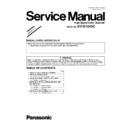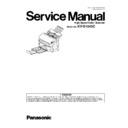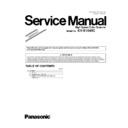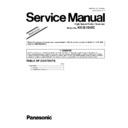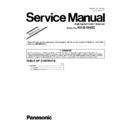Read Panasonic KV-S1045C (serv.man2) Service Manual Supplement online
Order Number KM71106673SE
Category Number G14
High Speed Color Scanner
Model No.
KV-S1045C
Subject : Addition and Modification
TABLE OF CONTENTS
PAGE
1 TOPICS OF MAIN CHANGED CONTENTS ---------------- 2
2 “SECTION 4 INSTATION”--------------------------------- 3
2 “SECTION 4 INSTATION”--------------------------------- 3
2.1. “Section 4.4 System Requirements” ------------------ 3
3 “SECTION 9 SERVICE UTILITY & SELF TEST”--------- 4
3.1. “Section 9.3 Operation” ---------------------------------- 4
4 “SECTION 14 PARTS LOCATION AND MECHANI-
CAL PARTS LIST” ------------------------------------------------ 5
4.1. “Section 14.1 Upper Chassis” -------------------------- 6
4.2. “Section 14.2 Lower Chassis” -------------------------- 7
4.3. “Section 14.3 Packing” ----------------------------------- 9
4.2. “Section 14.2 Lower Chassis” -------------------------- 7
4.3. “Section 14.3 Packing” ----------------------------------- 9
5 “SECTION 15 REPLACEMENT PARTS LIST” ---------- 11
5.1. “Section 15.1 CONTROL Board” ---------------------12
Please file and use this supplement manual together with the following manual.
・Original Service Manual for KV-S1045C (Order No.: KM70906504CE)
・Original Service Manual for KV-S1045C (Order No.: KM70906504CE)
2
1 TOPICS OF MAIN CHANGED CONTENTS
Remarks
Important level codes and Reason codes for the following changed contents
Important level codes and Reason codes for the following changed contents
1. Important level codes
A: High
B: Middle
C: Low
2. Reason Codes
(1) Change Spec. (Product Number, Engineering change, and others)
(2) Add information on Product KV-S1045C
(3) Correction
A: High
B: Middle
C: Low
2. Reason Codes
(1) Change Spec. (Product Number, Engineering change, and others)
(2) Add information on Product KV-S1045C
(3) Correction
Section No.
(Original Service
Manual)
Contents
Reference Section
on this supplement
Remarks
4
1. Change the operating system to be supported
Delete: Windows 2000
Add: Windows 7
Delete: Windows 2000
Add: Windows 7
2. "SECTION 4
INSTALLATION"
INSTALLATION"
B-(1)
9
1. Change the expression for the explanation of each adjustment”
3. “SECTION 9
SERVICE UTILITY &
SELF TEST"
SERVICE UTILITY &
SELF TEST"
B-(1)
14
1. Change part numbers for mechanical parts
4. “SECTION14
PARTS LOCATION AND
MECHANICAL PARTS
LIST”
PARTS LOCATION AND
MECHANICAL PARTS
LIST”
A-(1)
15
1. Change part numbers for electrical parts
5. “SECTION15
REPLACEMENT PARTS
LIST”
REPLACEMENT PARTS
LIST”
B-(1)
3
2 “SECTION 4 INSTALLATION”
2.1.
“Section 4.4 System Requirements”
When using the scanner, the minimum system requirements are as follows:
Note 1
1. The above system requirements may not meet the requirements of all operating systems and bundled
application software.
2. Scanning speed will differ depending on the host computer’s operating environment and applications used.
3. Be sure to connect the scanner directly to a USB interface port on the PC.
3. Be sure to connect the scanner directly to a USB interface port on the PC.
We cannot guarantee that the scanner will work properly if it is connected to a USB hub.
Note 2
1. IBM and AT are trademarks of International Business Machines Corporation in the United States,
other countries, or both.
2. Pentium is a trademark of Intel Corporation in the U.S. and other countries.
3. Windows
®
7 refers to Microsoft
®
Windows
®
7 operating system.
4. Windows
®
XP refers to Microsoft
®
Windows
®
XP operating system.
5. Windows Vista
®
refers to Microsoft
®
Windows Vista
®
operating system.
6. Microsoft
®
, Windows
®
, and Windows Vista
®
are either registered trademarks or trademarks of Microsoft
Corporation in the United States and/or other countries.
7. All other trademarks identified herein are the property of their respective owners.
Computer
IBM
®
PC/AT
®
or compatible machine with a CD-ROM drive
CPU
Pentium
®
3, 1 GHz or higher
OS
Windows
®
XP (32-bit only), Windows Vista
®
,
Windows
®
7
Interface
USB 2.0
Memory
256 MB or more
HDD
5 GB or more free space is required.
4
3 “SECTION 9 SERVICE UTILITY & SELF TEST”
3.1.
“Section 9.3 Operation”
3.1.1.
“Section 9.3.7 Adjustment”
Item
Operation
Default
Remarks
Individual Position 1. Adjust Automatically.
a. Set Test Chart A (Part No.: See 14.4.) on the Feed Tray
in portrait orientation.
b. Click “Individual Position” on the main menu.
c. Click one of 8 “Adjust Automatically” buttons on the
“Individual Position” dialog box to execute the
adjustment.
d. Check the result.
e. Click “OK” to finish the adjustment.
f. Click “OK” to return to the main menu.
in portrait orientation.
b. Click “Individual Position” on the main menu.
c. Click one of 8 “Adjust Automatically” buttons on the
“Individual Position” dialog box to execute the
adjustment.
d. Check the result.
e. Click “OK” to finish the adjustment.
f. Click “OK” to return to the main menu.
2. Adjust Manually.
a. Click “Individual Position” on the main menu.
b. Change the parameters (mm, %) on the “Individual
Position” dialog box as required. (Refer to Remarks.)
c. Click “OK” to renew the setting, and to return to the
main menu.
a. Click “Individual Position” on the main menu.
b. Change the parameters (mm, %) on the “Individual
Position” dialog box as required. (Refer to Remarks.)
c. Click “OK” to renew the setting, and to return to the
main menu.
—
1. Adjust Automatically
(8 adjustments)
a. Length
b. Paper End Position
c. Front Paper Width
d. Front V. Position
e. Front H. Position
f. Back Paper Width
d. Back V. Position
e. Back H. Position
(8 adjustments)
a. Length
b. Paper End Position
c. Front Paper Width
d. Front V. Position
e. Front H. Position
f. Back Paper Width
d. Back V. Position
e. Back H. Position
2. Adjust Manually
(Length)
(Length)
+: Increasing the
number makes the
scanning document
length shorter.
scanning document
length shorter.
(Paper End Position)
+: On the LC (Length
Control) mode, increasing
the number allows the
paper-end timing to be
earlier.
(Width)
+: On the LC (Length
Control) mode, increasing
the number allows the
paper-end timing to be
earlier.
(Width)
+: Decreasing the
number extends the
scanning document
width.
scanning document
width.
(Vertical Position)
+: Increasing the
number makes the
document scanning
position shifted
upward.
document scanning
position shifted
upward.
(Horizontal Position)
+: Increasing the
number makes the
document scanning
position shifted to the
left.
document scanning
position shifted to the
left.
Note:
If the appropriate
scanning position can
not be obtained by any
of the manual
adjustments, check the
Optical Unit installation.
scanning position can
not be obtained by any
of the manual
adjustments, check the
Optical Unit installation.